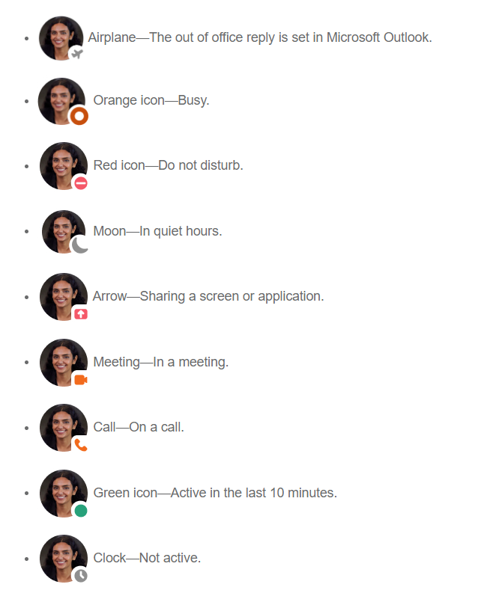| The links below will open in a new tab. |
It’s important to be able to manage your own availability so you can work in peace when needed. You can change your availability to ensure you can focus on your work from within the Webex app itself. You can also set a custom status to provide additional information to your colleagues.
Availability options #
There are three availability options for you to choose:
| Status | Actions |
|---|---|
| Active | You are available and able to answer calls and reply to messages. |
| Busy | You’re otherwise engaged but will still see colleague notifications. |
| Do not disturb | You need to focus on your work and will not receive any call or message notifications. |
Custom status #
You can set a custom status to provide additional information for your colleagues, such as stating that you are out of the office or working from home.
- To set a custom status on the desktop, iOS or Android application visit – Setting a custom status.
Contact availability #
When viewing users in your contact list a coloured icon will show their status.
The list below shows what each icon means and the hierarchy they follow. For example, In quiet hours takes precedence over In a meeting.