Your service provider may enable call recording for calls made via Webex.
Calls
If call recording is enabled, individual calls will be recorded and stored in the cloud. The live call screen will look like this:
- This symbol will indicate whether a call is being recorded.
- If your admin has enabled pause/resume on demand as part of your call recording configuration, you will see the record option button at the bottom of a call. This can be clicked to show the pause recording toggle. Clicking this will pause the current recording, which can be resumed by pressing the same button again.
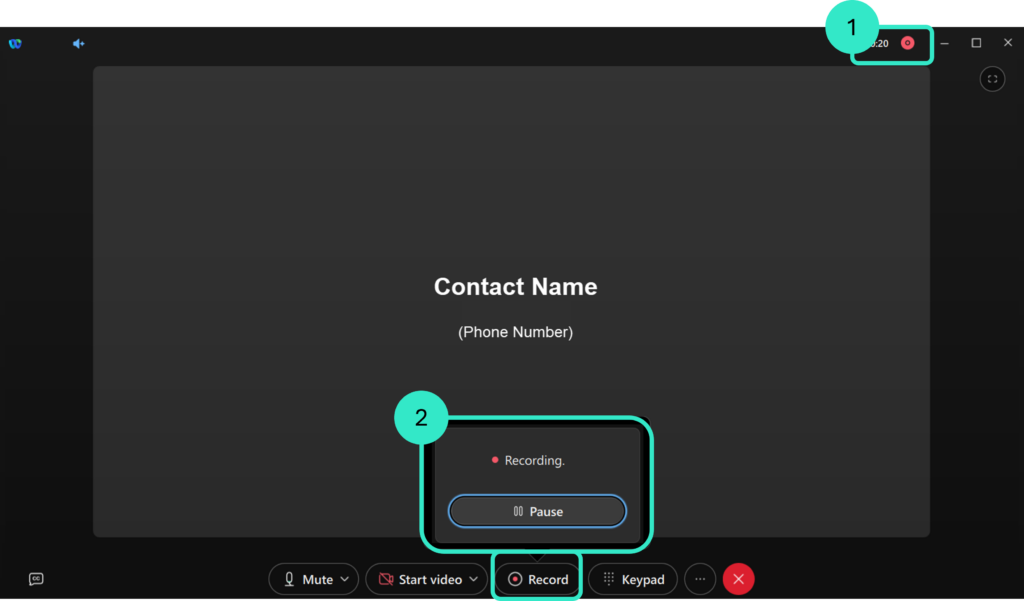
Meetings
Meetings are recorded in different places depending on the Webex subscription tier of the user hosting the meeting. Depending on their tier, meetings may be recorded locally or may be stored in the cloud.
| Subscription tier | Meeting recording location |
|---|---|
| Smartphone | No meeting capability |
| Basic | Stored locally |
| Standard | Stored locally |
| Premium | Stored locally or uploaded to the cloud |
- Locally recorded meetings are stored in the following place:
- Windows: Recordings started within a meeting are accessible from the Documents folder in My Computer.
- Mac: Recordings started within a meeting are accessible from the Home folder using Finder.
- Play the recording for a meeting you missed or wish to review: Play the recording for a Webex meeting from a space.