| Please note Notifications must be active for the Webex app to receive incoming calls on mobile devices. If you are using the Webex app on multiple devices, a declined call on one device may continue to ring on other signed-in devices. |
| Links below will open in a new tab. |
You can make a call from many different places within the Webex app. Just look for the audio or video call icons whenever you’re sending a direct message, looking at a contact card or entering a name or email address in the search bar.
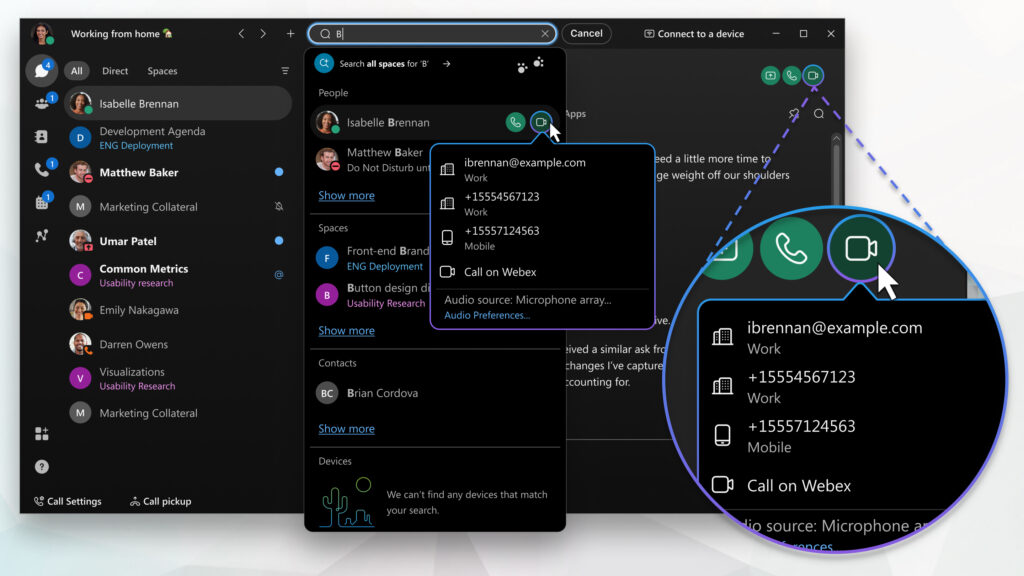
Making and answering calls #
Whether you are calling someone on the go or prefer face-to-face collaboration, Webex has you covered. Learn about audio and video calls here – Audio and video calls.
- How to answer a call.
- Make a call
- Call someone in your organisation.
- Call anyone with a Webex App account, whether they are in your organisation or not.
- Call someone using their name, email or video address.
- Check a missed call or get back in contact with someone you’ve talked to before – View call history.
Advanced call options #
- Ensure you never miss an important call by forwarding your phone calls to another number or voicemail.
- Put a phone call on hold so that you can make or answer another call or get more information.
- Listen to your voice messages.