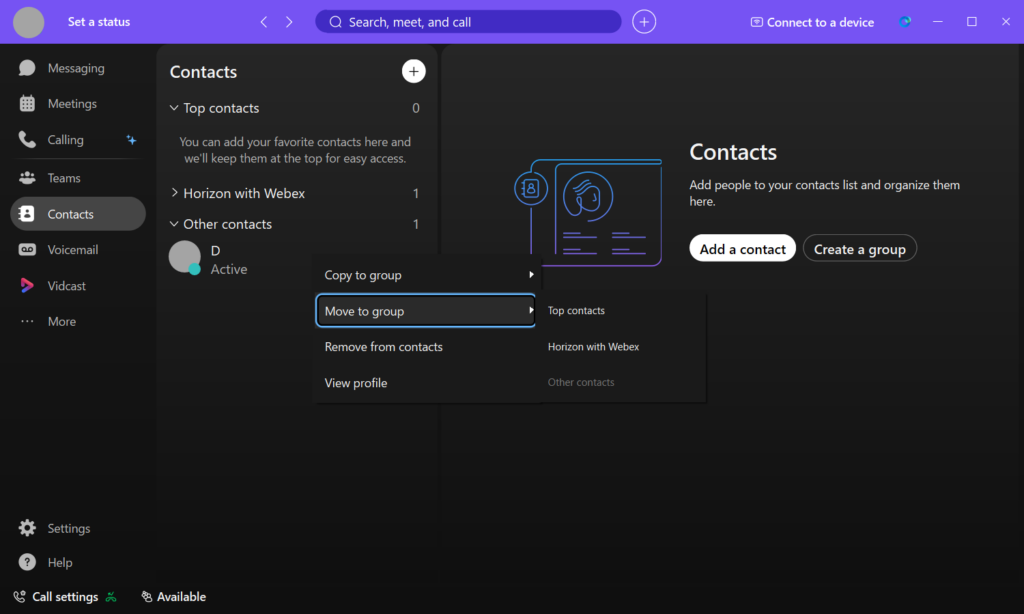Add and organise your contacts using the information below:
Contacts
| Please note Your contacts do not have to have a Webex account. These contacts will have a limited access to the full suite of collaborative features and can only be contacted via a voice or video call. |
Your contacts can be easily added and managed via the Contacts tab on the left side of the Webex app.
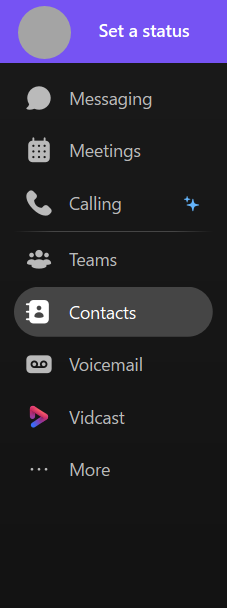
The Contacts section will list all of your available contacts and show their current Webex availability status, including any custom statuses they may have set.

To add a new contact, simply click the + button, or right-click in the Contacts area, and choose Add a contact. You can create a custom contact manually or add a contact by name or email address.
The image below shows the real-time search results. Contacts can be added directly from the search results by right clicking and choosing the Add to contacts… option.
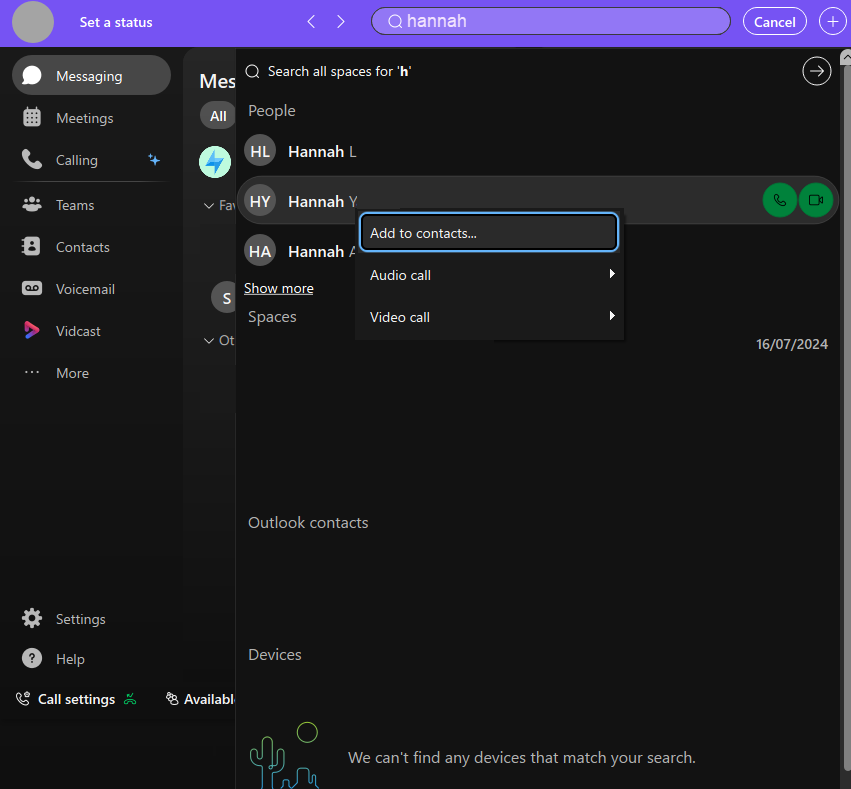
Groups
You can organise your contacts by creating groups. Groups can be created using the + button, by right-clicking in the Contacts area or by using the Create a group option on the right.
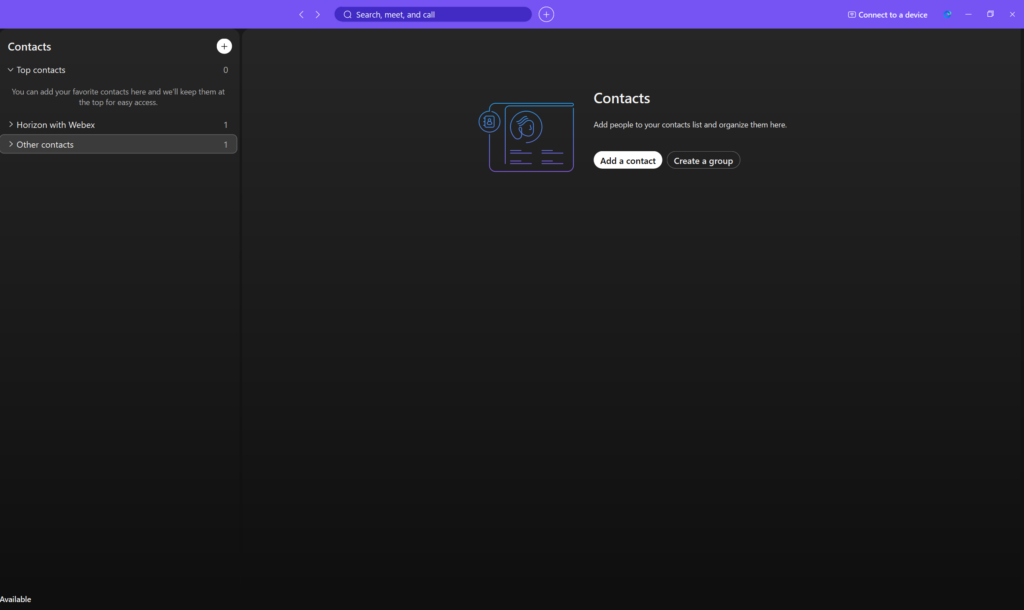
Contacts can be easily moved or copied between groups by right-clicking and selecting the relevant option.