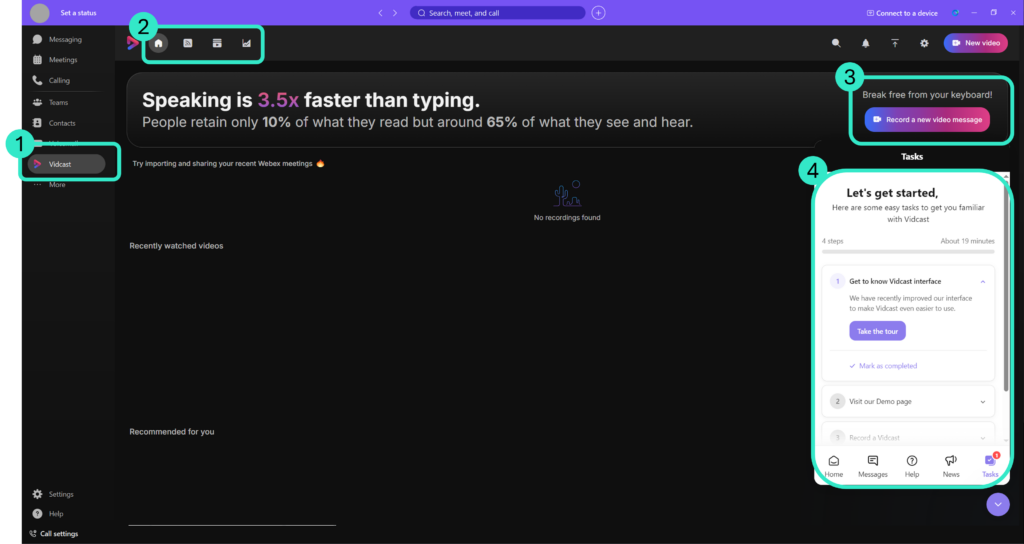| The links below will open in a new tab. |
Vidcast allows you to quickly record video messages that can be used to better explain an idea or thought. These videos can include a screen capture to demonstrate your ideas, or even used to update a team should you miss an upcoming meeting.
Vidcasts can be sent directly to a single person or shared amongst a group within a space.
Vidcast hub #
The Vidcast hub can be found within Webex. As detailed below, Vidcast has its own built-in guided tour which we recommend following should you wish to know more about its features and capabilities.
- Select Vidcast from the left-hand menu.
- The options at the top allow you to navigate to various areas within the Vidcast hub, from left to right:
- Home is the main page of the hub and it collates your recently watched videos, as well as those that are recommended for you by Vidcast.
- The Feed is where you can see any videos created and shared by your team/s, created within spaces or videos made as part of a meeting.
- The Library stores all of the videos you’ve created, as well as those you’ve recently viewed. You can also view playlists that you’ve made, and videos you’ve moved to the Trash.
- You can also view your Page here. Pages allow you to build a repository of your favourite videos. To learn more about Pages please click here.
- The last section is the Insights area. This will give you an overview of your video’s performance, including stats for views, comments and reactions.
- Click here to record a video message. This option is also available in the top right on any other section of the Vidcast hub.
- On your first visit to the Vidcast hub you will be presented with the option to follow a guided tour of the features and its interface.