| The links below will open in a new tab. |
Vidcast allows you to quickly record video messages that can be used to better explain an idea or thought. These videos can include a screen capture to demonstrate your ideas, or even used to update a team should you miss an upcoming meeting.
Vidcasts can be sent directly to a single person or shared amongst a group within a space.
Recording a standalone Vidcast #
Recording a Vidcast is easy and can be done from anywhere within the Vidcast hub. For further information on the Vidcast hub, please visit here.
In the top right section of the Vidcast hub you will find the following options:
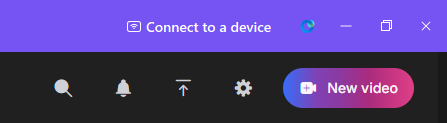
Search
This allows you to search through your own Vidcasts, as well as those you’ve watched recently.
Notifications
The notification/bell icon will alert you of any notifications relevant to your account. The bell icon will turn pink to indicate you have an unread notification.
Notifications will be sent for the following:
- Comments and reactions left on your video.
- The first time a video is viewed.
- When your video is ready for download.
- When someone requests access to a restricted video.
You may also receive email notifications for various activities. You can enable or disable these notifications via the Settings page outlined below. The emails you may receive include:
- When your video is viewed.
- When someone comments on your video/s.
- Someone leaves a reaction on your video/s.
Upload
Whilst uploading an external/prerecorded file is not currently supported, you can select to import a recorded Webex meeting via this option.
Settings
Here you can edit settings specific to Vidcast. Language and visual theme settings are mirrored from the Webex configuration. You can also toggle on anonymous views/comments and enable AI features such as automatic chapter and highlights generation.
Please note that AI features are not retroactively applied to preexisting Vidcast videos.
New Video
Click this to record a brand new Vidcast. You can share it with others at a later date.
You can select to mute your microphone or disable video if they are not needed. The down arrow next to these icons allows you to change the respective input device/s, as well as apply noise reduction or utilise a virtual background.
You can then choose to share a specific window or an entire screen as necessary.
When ready, click Record to begin creating your Vidcast.

Recording a Vidcast to share with others #
As well as creating standalone Vidcasts to help explain a solution or communicate an idea, Vidcasts can be created and shared directly with a colleague or posted to a collaborative space.
The button to record a new Vidcast can be found within a conversation and is included as part of the formatting options. These are found above the Write a message section of a direct conversation or space.

- For further information on Vidcast please visit – How to record a Vidcast.